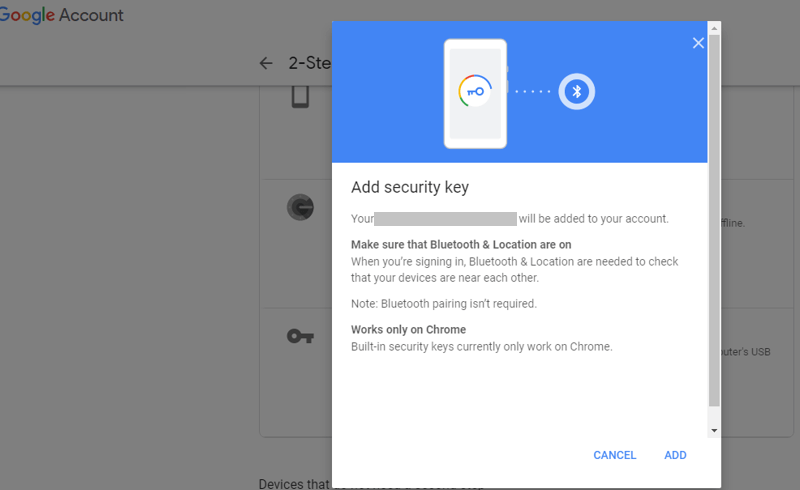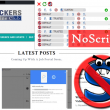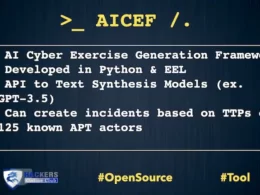Your Android Phone Turns To Built-in Security Key
Cyber attackers are using many techniques to gain your online credentials. To prevent these kinds of attacks Google automatically blocks malicious links.
Two-step verification (2SV) is an additional layer of protection to your accounts. Its harder for cyber attackers to access to your accounts.
Earlier, Google has introduced Physical keys based on FIDO like Titan Security Key. It protects your account from a suspicious sign-in activity.
The FIDO (Fast ID Online) use as Cryptography techniques with strong authentication. During registration with an online service, the user’s client device creates a new key pair. It retains the private key and registers the public key with the online service.
Last year, Google announced the Titan Security Key To Prevent Online Threats.
Titan Security Keys works with many devices and apps, support FIDO protocol, and are built with a secure element and a firmware written by Google that verifies the integrity of security keys at the hardware level.
Now Google brings one more option for your account’s security, and its already in your pocket. Yes, you heard right.
Google introducing Your Android Phone as a security key for 2-step verification. It is available to G Suite, Cloud Identity, GCP customers, and personal Google Accounts.
Just need basic requirement, your Android phone running on Android 7.0+ (Nougat) with Google Play Services and compatible with Bluetooth-enabled Chrome OS, macOS X, or Windows 10 devices with a Chrome browser.
To activate your phone’s built-in security key, all you need is an Android 7.0+ phone and a Bluetooth-enabled Chrome OS, macOS X or Windows 10 computer with a Chrome browser.
How to use Android Phone as a Security Key?
- Sign-in to your Google account on your Android Phone.
- Turn Bluetooth On
- Go to myaccount.google.com/security
- Make sure you enabled Two-Factor authentication.
- Select 2-Step Verification
- Click on “Add a security key”.
- Choose your Android phone from the list of available devices
- Steps done
When signing in, make sure Bluetooth is turned on on your phone and the device you are signing in on. We hope this new verification method to increase Google accounts security.