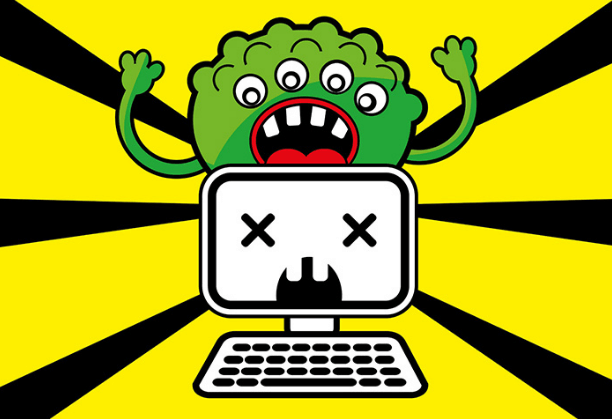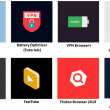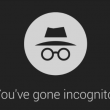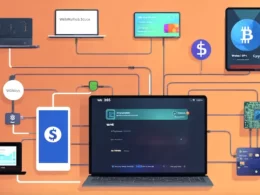MacBook viruses or malware are quite rare, but they exist. Some unlucky users get infected with unpleasant pieces of software when they surf the Internet. It is then quite difficult to remove these rascals from your system.
How to identify malware for macOS?
A variety of viruses and programs of unknown origin on Windows PC is already considered to be something common and even normal. However, any serious macOS virus always causes quite a big buzz. One such virus is widely known as KeRanger. It is considered to be the very first ransomware virus targeting the macOS platform.
Apple is pretty consistent and strict about its security updates. Updates help to patch the system and remove the wholes used by cyber crooks to deliver their viruses and malware onto macOS. At the same time, many people have already learned how to cope with malware on their own.
Viruses like KeRanger ransomware differ from malware or adware. Malware does not attempt to infiltrate your operating system without your consent. It tries to disguise as legitime and useful software. It tries to entice you to install it on your Mac, like any other program, and when it is installed it will systematically start collecting information about you. In most cases, it wants to find out information about your bank card or bank account, and when such information is collected, hackers will sell it to their colleagues on the dark market.
Social engineering
Mac computers, by their nature, are well protected from various viruses, worms, and spyware that attempt to attack the machine directly. However, most attacks on Macs become successful due to human error. In most cases, users themselves click on various links or files attached to emails which then download and run malware on their computers.
Interestingly enough, most of the malware on macOS is disguised as things you want to get rid of. In most cases, these “guests” are disguised as antiviruses or anti-malware programs, which is quite ironic.
How does it work? A hacker creates a phishing webpage. He lures you to visit his fake site, which offers you to check your MacBook for malware. After that, you download the program to scan the system. You also enter your Apple ID and password to install it.
For some period of time, this “definitely not a pest” pretends to be useful. It scans your MacBook. Then it shows a report where you can see that several performance and malware issues are found. To solve all problems, of course, this fake virus scanner will ask you to enter credit card information. If you provide your bank card data (we hope not), then it will go straight to the attackers, who will instantly use this precious information and empty your money account.
How to remove malware from your Mac?
So, what should you do in case any site or software declares a malicious software or virus was found on your Mac? Here is what:
- If you use Safari (or any other browser) and receive a warning alert about malware, a virus or any other problem, then immediately exit the browser. If the browser refuses to stop working, then force the application to close.
- Then go to the Downloads folder and delete all the installation files.
- If instead of deleting a file, you chose to simply drag it to the Trash bin, then you will definitely have to clean the Trash bin afterward.
Let’s now consider what can be done if you have already installed really malicious software on your system. Try the following:
- If the application is running, then, first of all, it is worth checking its name.
- Try closing the application window.
- Open the Finder windows.
- Click Applications.
- Double-click Activity Monitor.
- Look for any suspicious application which can be named like MacDefender, Mac Auto Fixer, Advanced Mac Cleaner.
- Close the running application and close the Activity Monitor.
- Then open the Applications folder and find the “malicious” application.
- Drag this app to the Trash and empty it.
More tips on removing malware can be found on Apple’s official support site. If you are not sure that you have completely removed the malware, you can consult with Apple tech experts.
How to protect yourself in the future?
If you were able to get rid of malicious software, then perhaps you will want to protect yourself from such incidents in the future. Here are some tips to help you protect yourself and your system:
- Make sure your MacBook is updated. Open the App Store and click on Update All.
- Turn on automatic updates. Open the System Settings, click on the App Store and select Automatically check for updates.
- Make sure that only applications from trusted developers are allowed on your Mac. You can enable this option in the System settings – Security and Privacy.
Do I need to install an antivirus on my Mac?
There are opposite opinions about installing antiviruses on Mac. Some people believe that protecting the macOS operating system in the form of a good password and installing applications only from trusted sources is a sufficient level of protection. Others believe that although Mac is safer than a Windows PC, you still need to install antivirus software. If you are very concerned about the problem of malicious software, then you definitely want to install some kind of antivirus software on your Mac.