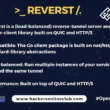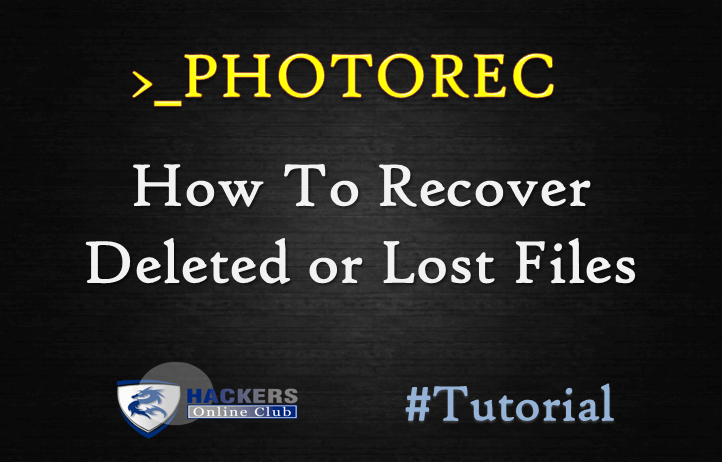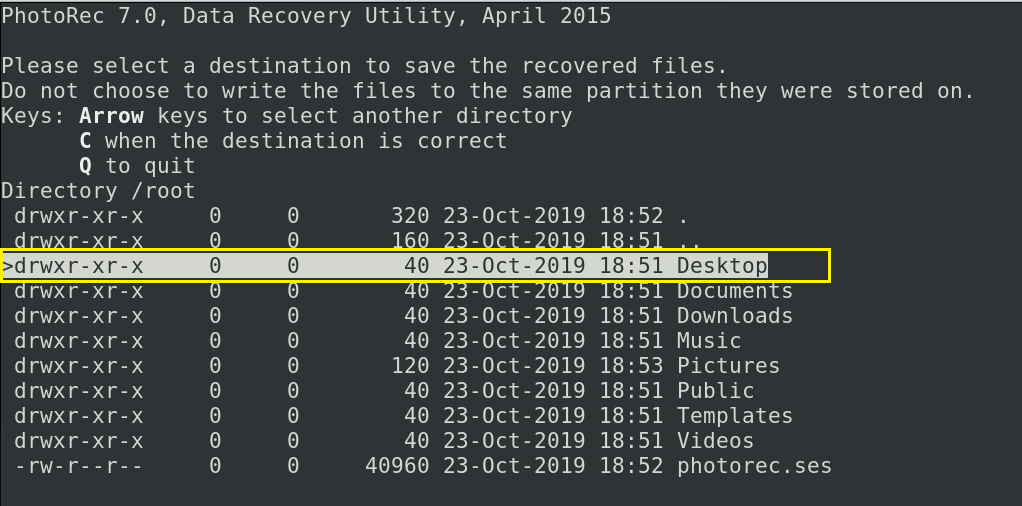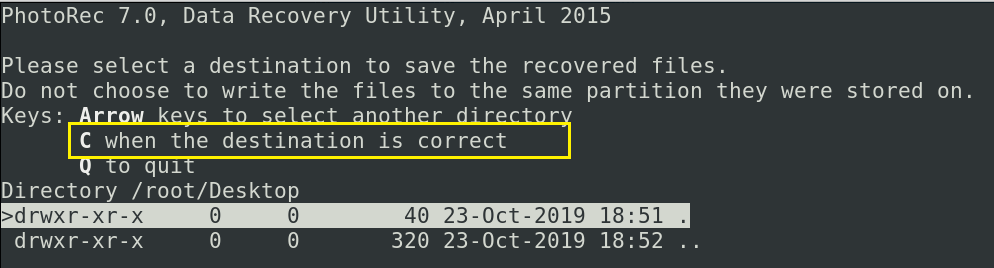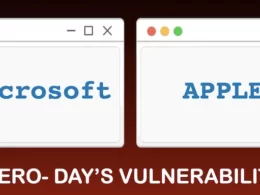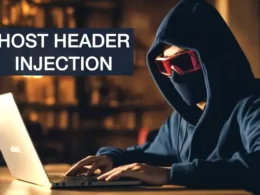The following tutorial about How to Recover Deleted or Lost Files?
By using a PhotoRec utility software, it is available in Kali Linux OS which is used to recover lost files from storage media such as hard drives, digital camera, mobile phone and cdrom.
What is PhotoRec?
PhotoRec is a open source multi-platform application which is file data recovery software designed to recover lost files including video, documents and archives from hard disks, CD-ROMs, and lost pictures (thus the Photo Recovery name) from digital camera memory.
PhotoRec ignores the file system and goes after the underlying data, so it will still work even if your media’s file system has been severely damaged or reformatted.
- Recover all types of data professionally.
- Advanced recovery ability.
- Works with all file systems i.e. NTFS, FAT32, HFS+, and more.
So, let’s start.
Here, i used my android phone as a storage media (internal memory and external memory).
PhotoRec is installed in kali linux by default, but if there is a case if not install.
Use Following Command to install PhotoRec
-
sudo apt-get install testdisk
or go to the cgsecurity.org and download (multi-platform).
Step 1:
Type the following command into terminal:
Photorec
![]()
Step 2:
Use Up/Down arrow keys to choose the disk you wish to work with and then press Enter.
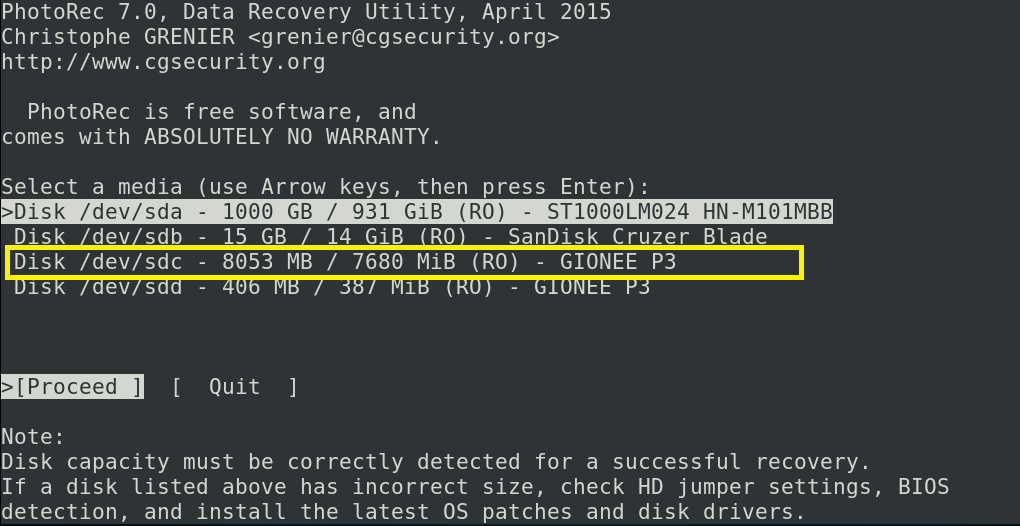
Step 3:
Now you have two options to choose from i.e. Free and Whole.
Choose the Free option ,if you wish to recover your deleted files or Select the whole options if the file system is corrupted.
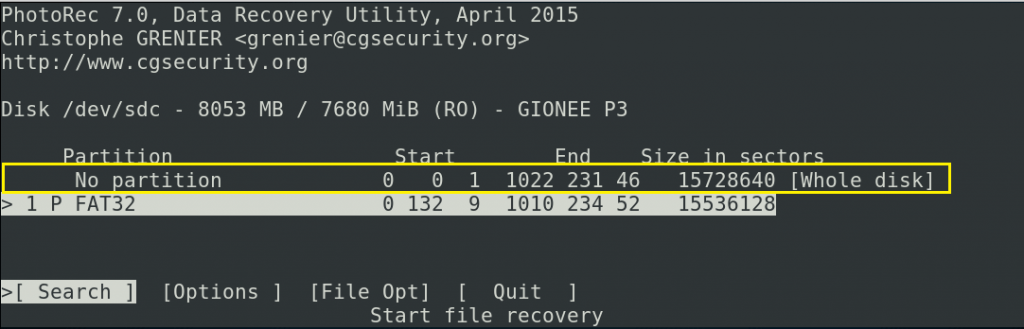
Step 4:
Now choose the folder/directory where your files were located before deletion.
Use Up/Down arrow keys to navigate to the folder of your choice and press enter for select.
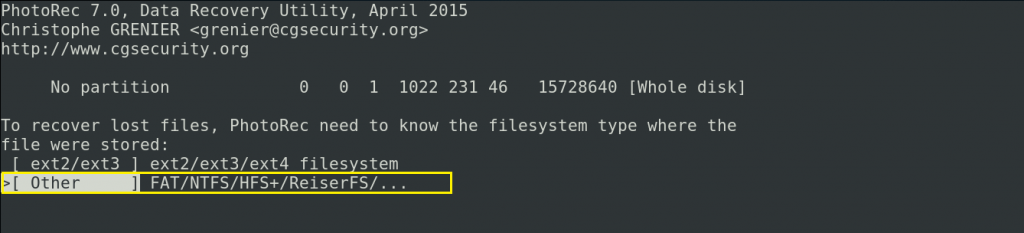
I selected desktop as a location.
Step 5:
Now Press key C for conforming your destination folder is correct.
Step 6:
Once you have selected the folder, the restoring process will begin.
Wait for until complete.
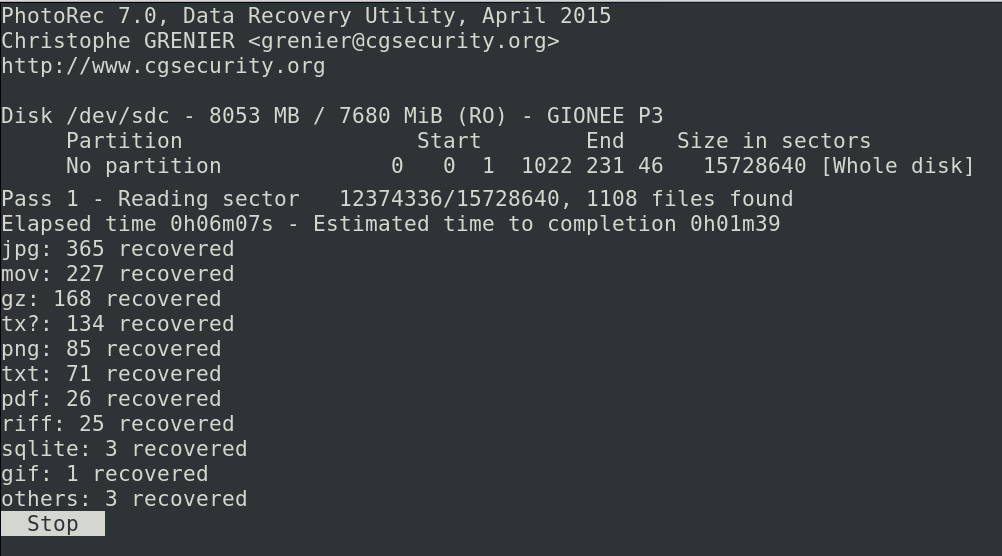
Step 7:
After complete the restoring process. See the File in destination folder.
File has recovered successfully. Enjoy