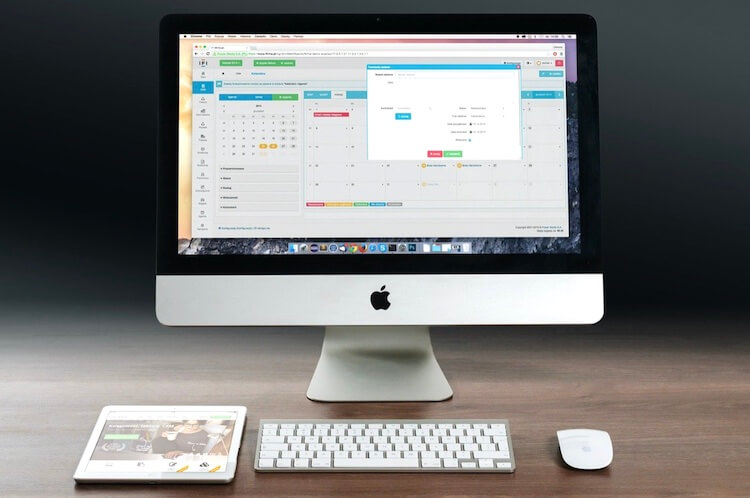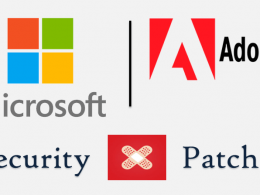Your Mac computer might be running smooth, but here’s how you can take things to the next level.
A Mac is a premium device. Despite all its computing prowess, it is still a machine. Therefore, as with all computers, device maintenance is key to sustain maximum performance over time.
Apple has strict control over its products and relevant software. A significant span of time and resources are spent testing the compatibility and uniformity of firmware and software. Close coordination between Apple and third-party software vendors enables this to happen. This is one of the main reasons why Apple devices appear to function so smoothly.
Maintenance has two aspects – hardware and software. For an average user, performing hardware maintenance is limited to basic things like superficially cleaning your device or charging your Mac as recommended by Apple to prolong battery lifespan. It’s better to avoid more visceral actions, as deeper tinkering may inadvertently cause you to damage your device or void your warranty.
Hence, we’ll be focusing on simple yet effective actions to keep your Mac in top form. Something as simple as installing a dedicated antivirus software from a reputable company is a good starting point (more on that later) – Bitdefender has been a behemoth in cybersecurity for more than 18 years. But hey, it’s always advisable to do a healthy amount of research, understand your device security needs and then decide the product that fits your needs like a glove.
1. Restrict the number of apps on start up –
Many apps are launched in the background after your system boots- including ones you do not need, which unnecessarily hog your system resources. Open System Preferences > Users & Groups and click on your username. Then click on Login Items and select an app you do not need at start up and click the “-“ button below.
2. Decrease visual effects –
A boon in older macs lacking discrete Graphics processors; it is still a subtle and effective way to reduce unnecessary hardware burden – more so if you run CPU-intensive applications or tend to multitask extensively. This consequently improves battery life. Head over to System Preferences > Dock to disable window animations and enable scale effect over Genie effect for minimizing windows. You can also reduce motion and/or transparency under the display tab under System preferences > Accessibility.
3. Installing a dedicated Antivirus Software –
Macs are safe devices, but cybercriminals are always inventing newer methods to penetrate your defences. An average user is susceptible to attacks considering malicious websites and emails are tricky to identify. Users are often casual while using removable storage devices which have not been scanned for malware. Therefore, it is recommended that you get an antivirus for Mac to keep your system safe.
Infection by malware causes your device to run slowly and cause deletion or manipulation of files. There might be theft of your precious personal data, and you might be asked for a ransom in return. As the saying goes, it’s always better to be safe than sorry.
Dedicated Antivirus programs have evolved over time and have become less resource-intensive while bumping up device security at the same time. Additionally, they provide several useful features such as – Preventing you or your kids from visiting unsafe websites, filtering spam or malicious mail, checking for potential system vulnerabilities, and also help create a safe environment for secure online financial transactions. Additionally, features like VPN, security from unsafe Wi-Fi networks, and other system maintenance utilities may be provided.
4. Identify resource-hungry apps using Activity Monitor –
It can be found in your Utilities folder, and it shows you all the applications and background processes currently running on your Mac. You can separately monitor both CPU and RAM usage under separate tabs. Apps that seem to use more power than necessary might require an update to fix such issues.
Close all processes which you don’t think are necessary.
It is also recommended to stick to Safari as your main web browser as it is best optimized to run with Mac OS, being an in-house software. Google Chrome is seen to be CPU intensive and therefore uses more power. Mozilla Firefox is a decent alternative to Safari.
5. Perform regular software updates –
Updates make your Mac OS more compatible with newer hardware and add new features to existing applications. They optimize bugs in the system and preinstalled software, making your operating system more stable enhancing performance as a result. Updates also reduce system vulnerabilities boosting security.
6. Free up space –
Your Mac requires ample space to download updates, unpack large files. It is advised to allocate at least 5-10 Gigabytes of free space for MacOS to perform optimally. Here’s how you can free up space:
Delete stuff you no longer need: Empty your Trash – Newer versions of macOS come with the option to enable the automatic deletion of trash on a regular basis. Get rid of files in your downloads folder which you do not need. Remove apps and notification centre widgets you no longer wish to use.
Disable iCloud photos sync: This prevents photos from all your devices connected to your iCloud from being stored on your Mac’s storage drive. This saves tons of space. Use an external storage drive or a service like Google Drive to back-up all your photos instead. Similarly, you can do the same for iTunes by switching to the all-cloud iTunes Match instead of maintaining an offline music library.
Clear App Cache as required: Cache is essentially storage that stores temporary files to make loading data faster when required later. This reduces loading times but comes at the cost of hogging your storage. While this is not the first-line method to clear up space, it can free up a decent amount if you’re running critically low. Begin with apps you no longer use or ones you do sparingly. The cache is regenerated the very next time the app is relaunched, so you have nothing to fear as you lose no personal data.
In conclusion, the above methods will help your system perform optimally without the need to fiddle with complex settings. Happy computing!